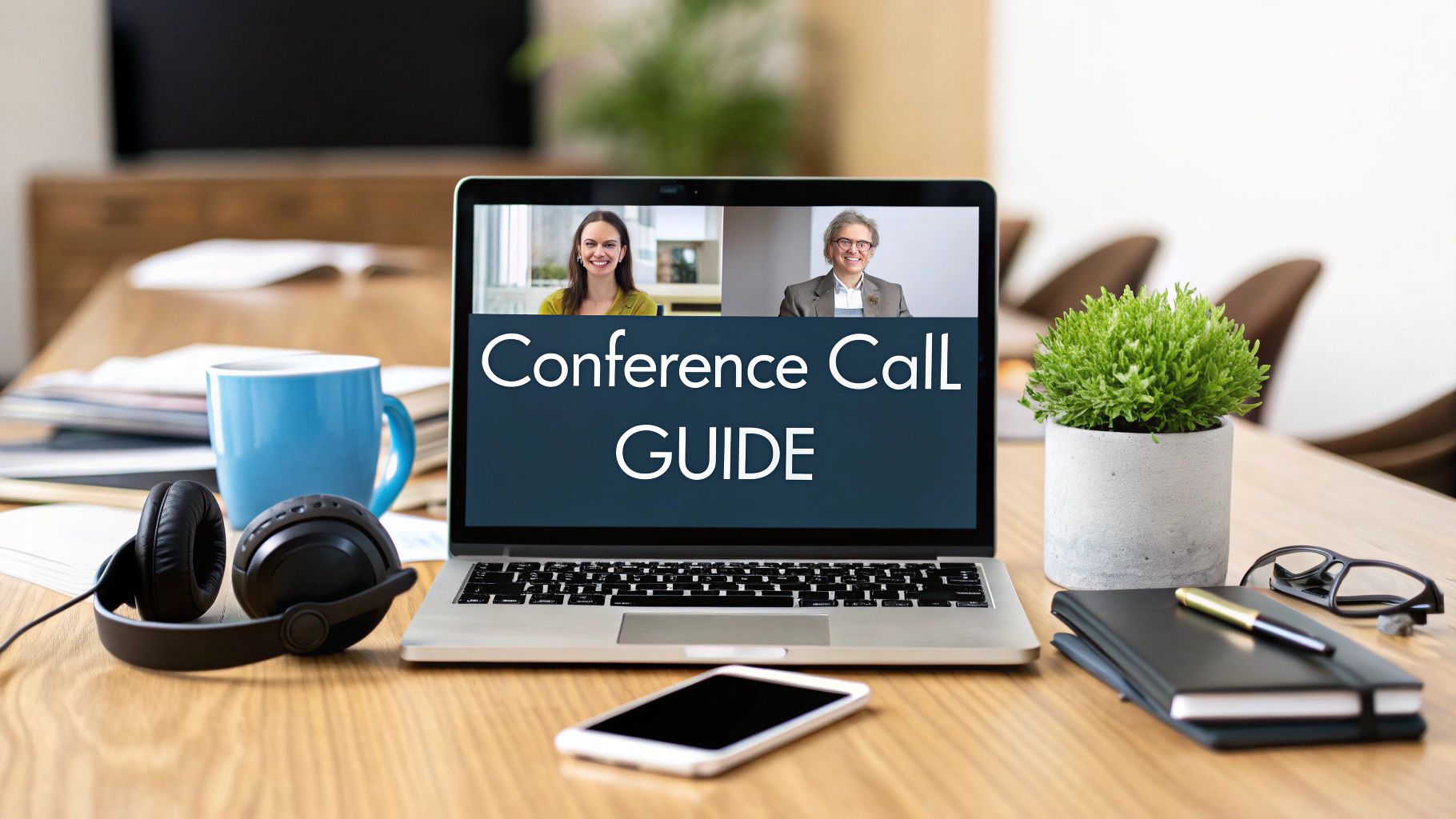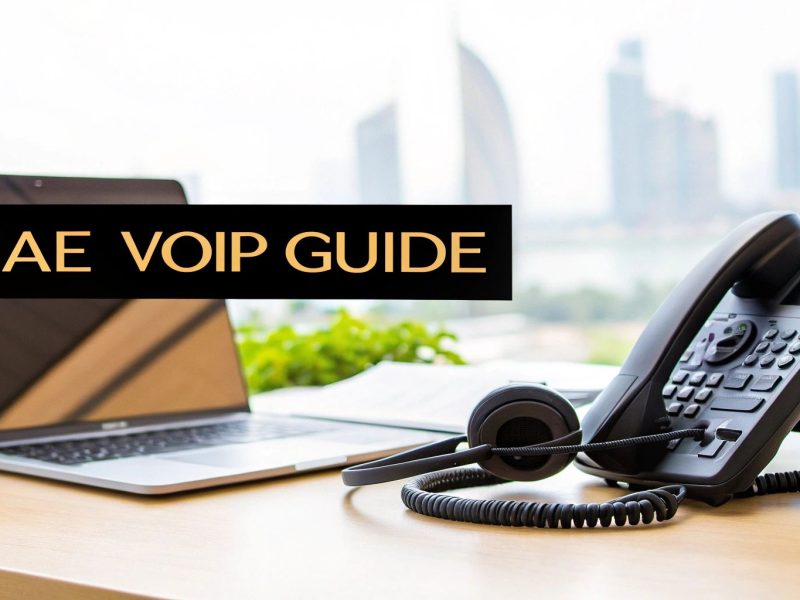At its most basic, a conference call is about getting a group of people together to talk, even when they're miles apart. You pick a service, schedule the call, and send out an invite with a link or a number. When the time comes, everyone jumps on, and the conversation begins. It’s the modern-day meeting room, connecting teams and clients everywhere from simple audio chats to full-blown video sessions.
Understanding the Core of Conference Calls
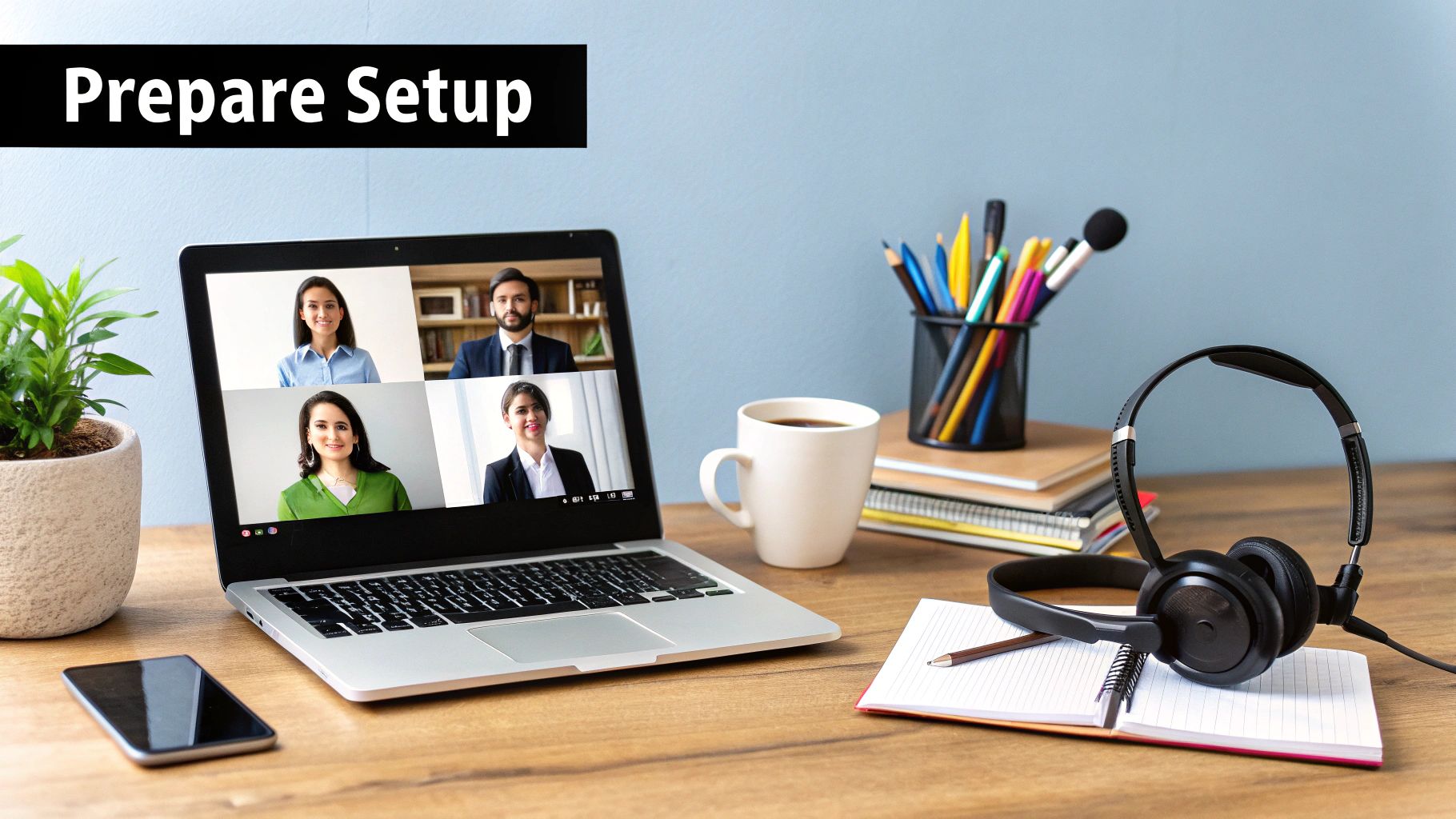
Think of a conference call as a virtual get-together. Instead of booking a physical room, participants use their phones or computers to connect to a shared conversation. This simple idea has completely changed how we do business, making it possible to collaborate in real-time without anyone having to travel.
Of course, the technology has come a long way. The classic audio-only conference call certainly still has its place, but today's platforms are much more than just a party line. They’ve grown into dynamic hubs for collaboration, packed with features that support lively, interactive discussions.
The Building Blocks of a Modern Call
Once you get the hang of one platform, you'll find that most of them share the same fundamental DNA. Whether you’re firing up a quick meeting on Zoom or jumping into a scheduled session on Microsoft Teams, the key pieces are always there.
- The Platform: This is your virtual venue. Your choice can be anything from a free, browser-based tool for casual chats to a robust enterprise system with serious security and integration power.
- The "Key" to the Room: How do people get in? It’s usually a simple, clickable link for video meetings. For audio-only calls, it’s the classic dial-in phone number and an access code.
- Audio and Video: This is where the magic happens. Crystal-clear audio is an absolute must-have. Video is the next level, adding a human element by letting you read body language and facial expressions, which can make all the difference.
Conference Call Essentials at a Glance
Before you dive in, it helps to have a clear picture of the essential components. This table breaks down what you need to think about for any conference call you host.
| Component | Key Consideration | Example |
|---|---|---|
| Platform | What features do you need? (e.g., screen sharing, recording) | Zoom for external webinars, Google Meet for quick internal syncs. |
| Access Method | How easy is it for attendees to join? | A one-click link is ideal for most; a dial-in number is a good backup. |
| Audio Quality | Can everyone hear clearly without background noise? | Using a dedicated headset with a microphone instead of your laptop's built-in one. |
| Video Presence | Is face-to-face interaction important for this meeting? | Video is crucial for building rapport with a new client but might be optional for a routine team update. |
| Meeting Agenda | What is the goal of the call, and what will be discussed? | A bulleted list of topics with time estimates for each. |
Understanding these basics sets you up for success, ensuring your call is a tool for productivity, not a source of frustration.
This isn't just a worldwide shift; it’s happening right here. In the UAE and across the MENA region, the video conferencing market is expected to grow at a compound annual rate of 9.3% between 2025 and 2033. That kind of growth tells you just how essential these tools have become for local business innovation. You can dig deeper into these trends in Horizon Databook's research on the Middle East & Africa market.
A successful conference call isn't just about the tech you use. It’s about clear communication. The platform gets you in the room, but a solid purpose and a clear agenda are what make the meeting actually matter.
Preparing for a Flawless Conference Call
A great conference call doesn't just happen by accident. It's the direct result of smart, intentional preparation. Winging it is a recipe for a rambling, unproductive meeting that wastes everyone's time. The real work begins long before anyone clicks that "Join" button.
It all starts with a simple question: What is the single most important outcome of this call? If you can't answer that in one sentence, you're not ready to schedule the meeting. A fuzzy objective guarantees a meandering conversation. Pinpointing a clear goal is the first step toward building an agenda that gets right to the point.
A truly effective agenda does more than list topics. It should be a roadmap for the conversation, assigning a realistic amount of time to each item and clarifying who is leading that part of the discussion. This simple structure keeps the meeting on track and sets clear expectations from the get-go.
Choosing Your Platform and Tech
With a solid plan in place, it's time to pick your tools. Platforms like Zoom, Microsoft Teams, and Google Meet all have their quirks and strengths. Think about your audience and your purpose. A quick sync-up with your internal team has very different needs than a formal presentation for a new client. Let the context guide your choice.
Once you’ve chosen a platform, it’s time to deal with the most common meeting-killer: technical glitches. A few minutes of testing beforehand can save you from a world of frustration and embarrassment mid-call.
- Test Your Audio: Is your microphone working properly? Can you hear everything clearly? To make sure your voice comes through without any issues, it’s worth learning how to set up your microphone correctly. A quick test call with a coworker is the best way to catch any echo or static before it becomes a problem.
- Check Your Video: Position your camera at eye level and take a look at your lighting. You want to be visible, not silhouetted or washed out. Don't forget to glance at what’s behind you—a tidy, professional background makes a difference.
- Verify Your Connection: A spotty internet connection is the fastest way to derail a call with lag and dropouts. Run a quick speed test if you’re unsure, and be sure to close any programs that might be hogging your bandwidth.
This quick pre-flight check should be second nature for every participant.
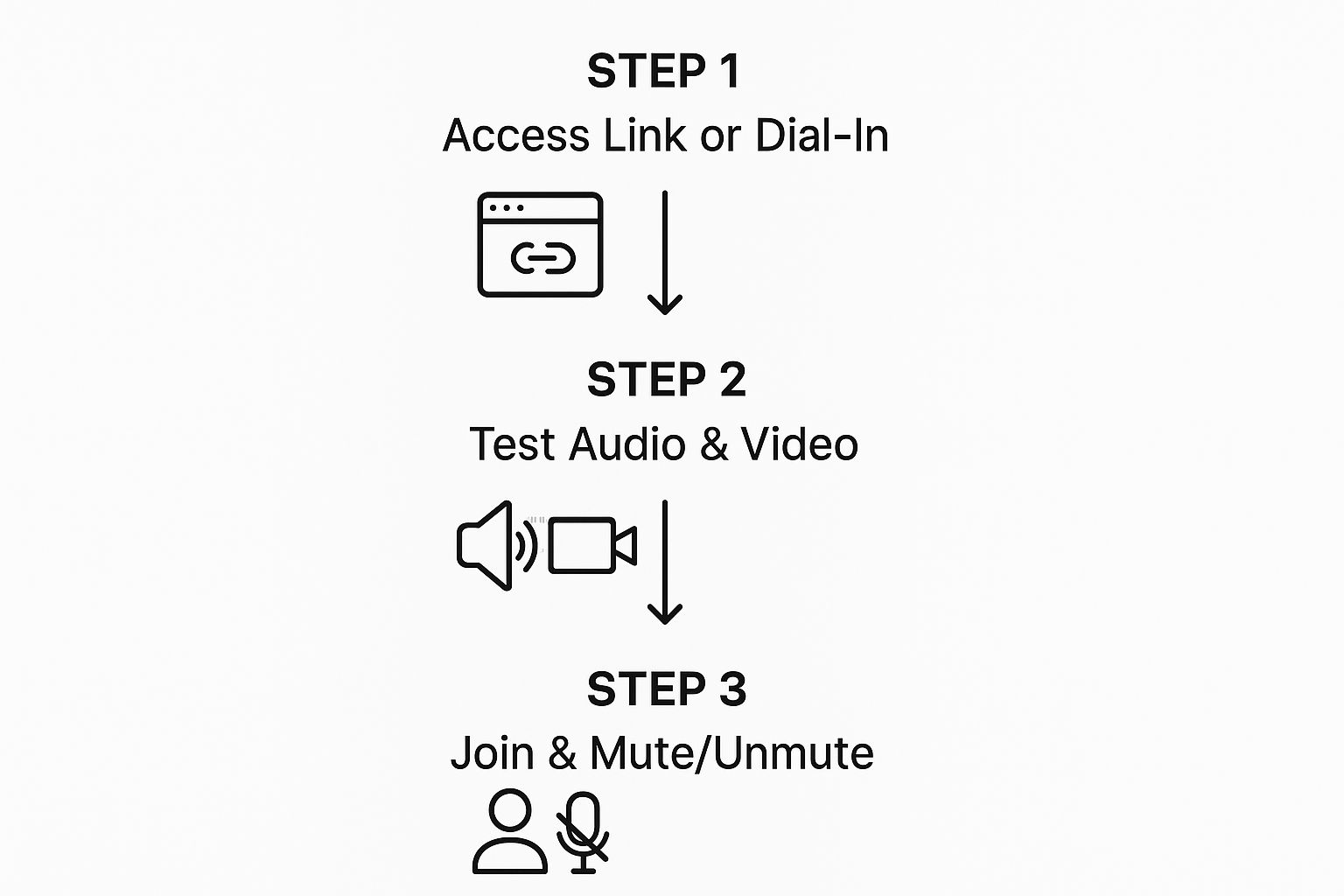
As you can see, testing your gear is a critical step that sits right between deciding to join and actually participating in the conversation.
Sending a Clear and Complete Invitation
The final piece of the puzzle is the invitation itself. This is your opportunity to give everyone all the information they need in one place, cutting down on back-and-forth emails and last-minute scrambling.
A great meeting invitation isn't just a calendar entry; it's a mini-briefing that prepares every attendee for a productive discussion. It sets the tone for professionalism and ensures everyone arrives ready to contribute.
Your invite needs to clearly state the date, start and end times (don't forget the time zone!), and the agenda you worked so hard on. Crucially, include the direct link to join the video call and, if applicable, dial-in numbers for an audio-only option. If you need a refresher on the different ways to connect, our guide on setting up a https://cloud-call-center.ae/2025/08/03/conference-phone-call/ has you covered. When you provide all these details upfront, you empower your attendees to show up on time and ready to go.
Hosting a Professional Conference Call
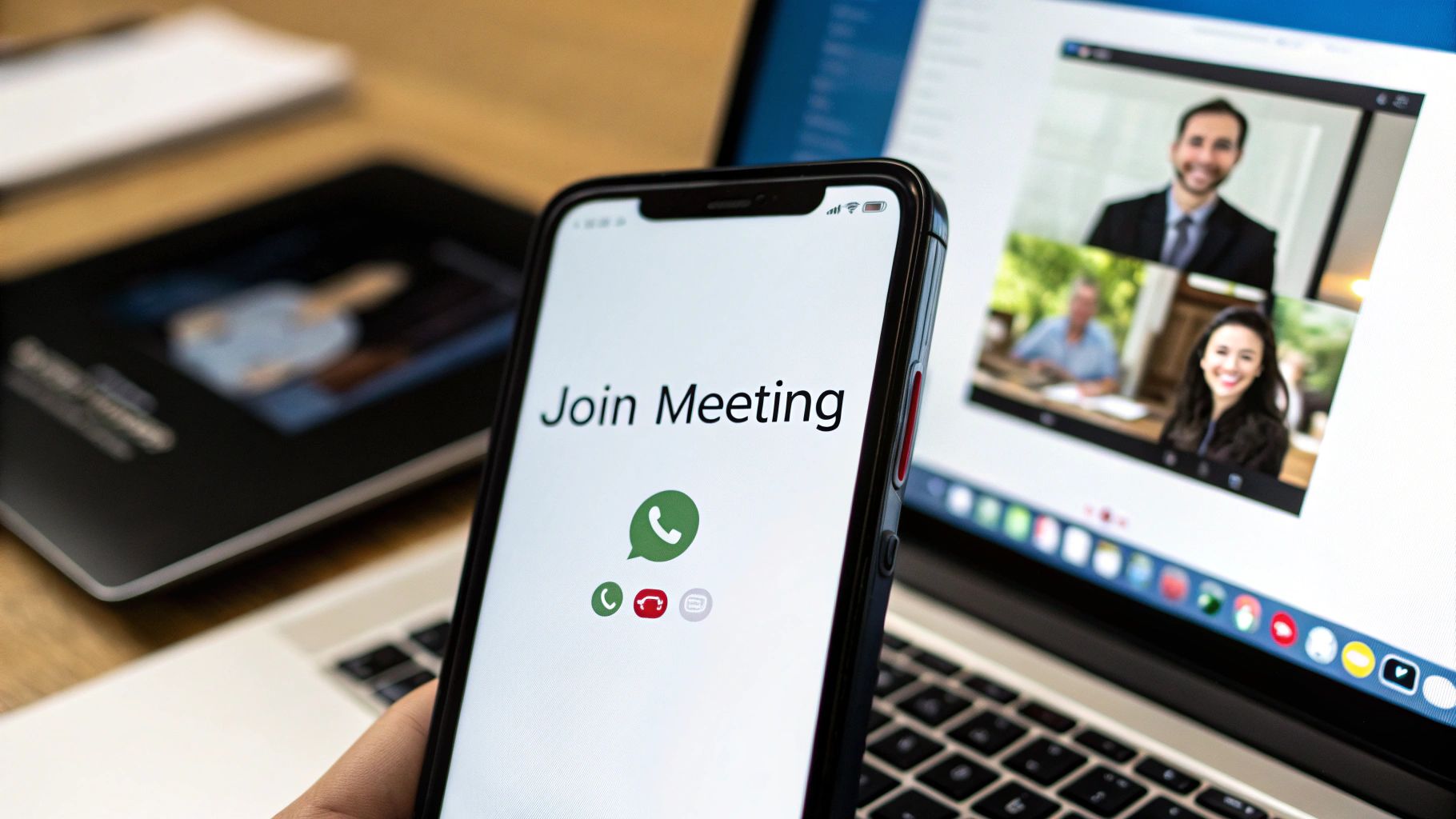
With all the prep work done, your role shifts from planner to conductor. A great conference call isn't just about what you discuss; it's about steering the conversation, wrangling the technology, and making sure everyone feels they can speak up. Your first job is to set the right tone the second people start logging in.
Punctuality is everything. Kicking off on time shows respect for everyone's schedule and quietly establishes you as the person in charge. As attendees join, a simple, personal greeting goes a long way. "Hi Ahmed, glad you could make it" makes the virtual room feel less anonymous and more welcoming.
Before jumping into your first agenda item, spend 60 seconds setting the ground rules. This is your chance to ask everyone to mute their mics when not speaking—a small act that cuts out the distracting background noise that drives everyone crazy. It’s also a good time to mention how you’ll handle questions, whether through the "raise hand" feature or the chat box.
Guiding the Conversation with Purpose
Think of your agenda as your roadmap. Don't be afraid to refer to it openly to keep the meeting moving forward. A clear transition like, "Alright, now that we've nailed down the project timeline, let's talk budget," smoothly signals a shift and keeps the momentum going.
Facilitating also means actively listening—and not just to what's being said, but to what isn't. You'll often have team members who are hesitant to interrupt or jump into a fast-moving discussion. It's up to you to create an opening for them.
A great facilitator ensures that the conversation isn't dominated by one or two voices. Drawing out quieter participants often uncovers valuable insights that would otherwise be missed. Politely asking, "Fatima, what are your thoughts on this?" can make all the difference.
Managing the flow of a meeting takes a bit of practice. To get real results, it helps to learn how to run effective meetings that don't just fill up the calendar but actually accomplish something.
Mastering Platform Features
Today's conferencing platforms are loaded with tools that can turn a basic call into a genuinely interactive and collaborative session. Knowing your way around them is a game-changer.
- Screen Sharing: If you’re presenting data or walking through a document, showing is always better than telling. Just give a quick heads-up before you start, like "I'm about to share my screen," so everyone has a moment to focus.
- Chat Function: The chat is perfect for side questions or for dropping in links without derailing the main speaker. It lets you keep the primary conversation on track while still allowing for those smaller, parallel discussions.
- Recording: If a key decision-maker can't make it, hitting record is the best way to keep them in the loop. For transparency, always announce that you're recording at the very beginning of the call.
These features are no longer just for internal team huddles; they're essential for major industry events. For instance, the upcoming 2025 AACSB Middle East and North Africa Conference in Dubai will rely heavily on these tools to connect educators and business leaders from across the globe. This just goes to show how critical well-run virtual meetings are for high-level strategic discussions and networking.
For discussions that are heavy on visual aids or product demos, our guide on video teleconferencing solutions might give you some useful ideas.
Finally, how you end the call is just as important as how you start it. Wrap up by summarizing the key decisions and outlining the next steps. This ensures everyone signs off on the same page, clear on what was accomplished and what happens next.
Mastering Conference Call Etiquette
Knowing how to start a conference call is one thing, but knowing how to act on one is what really separates the pros from the amateurs. Good etiquette is the invisible glue that holds a virtual meeting together and keeps it from spiraling into chaos. This isn't just on the host, either—every single person on the call helps create a productive, respectful space.
The first rule is the simplest: be on time. Showing up even a minute or two late can throw off the conversation's rhythm for everyone else. When you do join, a quick, "Hi, it's [Your Name]," is all you need. That small courtesy gets rid of that awkward silence when a mystery guest appears.
After you've announced yourself, what you do next is just as important.
The Golden Rule of Muting
If you take away just one tip, make it this one: mute your microphone when you aren't speaking. This single move is a game-changer. It cuts out all the distracting background noise—the dog barking, the loud typing, the siren wailing down the street—that makes it impossible for others to focus.
Think of your mute button as the ultimate tool for courtesy. Forgetting to use it is probably the most common and disruptive mistake people make. In fact, one study found that 47% of employees say unexpected noise is a massive distraction on calls, which really drives home how vital muting is.
A quiet line is a clear line. Your team will appreciate you being mindful of your audio, as it lets the speaker's message land without any interference.
This small gesture makes a huge difference in the flow of the conversation. Mastering this kind of etiquette is essential for building effective internal communication strategies.
Engaging in the Conversation
When it's your turn to talk, focus on being clear and getting straight to the point. Speak at a measured pace and make sure to articulate your words. If you rush, people won't catch what you're saying, but if you speak too slowly, you risk losing their attention entirely.
Remember that respect goes both ways. Never interrupt someone while they're talking. Most platforms have a "raise hand" feature for a reason—it’s the polite way to signal you have something to say without steamrolling the current speaker.
Video Call Specifics
Switching your camera on can make the meeting feel more personal, but it brings its own set of guidelines.
- Make "Eye Contact": Try to look at your camera, not just at the other people on your screen. This little trick simulates direct eye contact and makes the whole interaction feel much more connected and engaging.
- Check Your Background: A messy or busy background can be incredibly distracting. Find a simple, professional spot or use a virtual background if your platform has that option.
- Stay Present: Don't multitask. Answering emails or checking your phone on a video call is just as noticeable and rude as doing it in an in-person meeting. Your body language says everything about how engaged you really are.
Troubleshooting Common Conference Call Issues

Even with the most careful planning, tech glitches are bound to happen. When a problem crops up in the middle of a call, the most important thing is to stay calm and figure out what’s wrong without derailing the meeting for everyone.
Most conference call headaches fall into a few familiar buckets: audio problems, video lag, or screen sharing failures. Your first move should always be to see if you're the only one experiencing it. A quick, "Hey, is my audio cutting out for anyone else?" can tell you whether the problem is on your end or a wider issue.
If it's just you, it's almost certainly a local problem with your hardware or connection. If everyone is having trouble, you might be looking at a platform-wide server outage or an issue with the host's internet.
Diagnosing Poor Audio Quality
Bad audio is the ultimate meeting-killer. Whether it’s an echo, distracting static, or your voice dropping out, it makes communication impossible. Before you dive deep, always check your most immediate settings—the microphone and speaker selections within the conference app itself.
Here’s how to tackle the usual suspects:
-
Echo and Feedback: This is almost always caused by a microphone picking up audio from its own speakers. The absolute best fix is for everyone to wear headphones. If that’s not an option, the next best thing is to ask all participants to mute themselves when they aren't talking.
-
Static or Crackling: This usually points to a bad physical connection or a weak internet signal. First, try the simple stuff: unplug your headset and plug it back in. If that doesn't solve it, the static might be a symptom of an unstable internet connection struggling to keep up.
-
Volume Issues: If people can't hear you, make sure the app is actually using the right microphone. It’s incredibly common for a computer to default to its low-quality built-in mic instead of the much better one on your headset.
Sometimes, the most effective fix is also the easiest. Simply leaving the call and rejoining can solve a surprising number of temporary glitches without any complex troubleshooting.
Fixing Video and Screen Sharing Problems
Is your video feed lagging or has a screen share frozen solid? This is almost always a bandwidth issue. Video and screen sharing are data-hungry features, and a spotty connection just can't handle the load.
Start by closing any applications you don't need, especially anything that uses the internet heavily, like background cloud syncing or video streaming. Freeing up that bandwidth can make all the difference.
If your screen share won't even start, the problem might be permissions. This is common on both Macs and PCs. Dive into your system settings and make sure you've given your browser or the conference call application permission to record your screen. You’ll often need to restart the app for the change to take effect.
Understanding the technology that makes these calls possible, like the Session Initiation Protocol, can give you a better grasp of how these connections work and why they sometimes fail.
Improving the reliability of these connections is a top priority for telecom leaders. In the UAE, for example, executives from major players like e& and du are constantly working to advance digital communications. Events such as the FutureNet Middle East & North Africa 2025 conference in Dubai gather hundreds of experts to push network automation forward, which directly impacts the quality of our daily virtual meetings. You can learn more about these regional telecom innovations that power our remote work lives.
Answering Your Top Conference Call Questions
Once you’ve got the basics down, you’ll find that a few practical questions almost always pop up. This is especially true if you're just starting to rely on virtual meetings day-to-day. Let's clear up some of that lingering uncertainty so you can join your next call feeling like a seasoned pro.
Think of this as your go-to FAQ for the small, nagging questions that can make a big difference in how smoothly your meetings run.
What Is the Easiest Way to Start a Conference Call?
Honestly, the path of least resistance is to use a dedicated video conferencing platform. Tools like Zoom, Google Meet, or Microsoft Teams have made this incredibly simple.
Most of these services have free versions that are more than enough to get you started. You just sign up, start a new meeting, and send out the link. That's it. Participants can click to join from their browser or a mobile app, which makes it about as foolproof as it gets.
How Do I Ensure Good Audio Quality on a Call?
Bad audio can kill a meeting faster than anything else. If people can't hear you clearly, the entire conversation grinds to a halt. To make sure you're never that person on the call, focus on three simple things.
- Invest in a headset. Your laptop’s built-in microphone is okay in a pinch, but a real headset with a dedicated mic makes a world of difference. It puts the microphone close to your mouth and helps filter out everything else.
- Find a quiet spot. This seems obvious, but you’d be surprised. Simply closing the door to your office or finding a room away from the main household chaos can dramatically cut down on echo and background distractions.
- Master the mute button. This is the number one rule of conference call etiquette. If you’re not actively speaking, your mic should be muted. It prevents your keyboard clicks, coughs, or the dog barking from derailing the conversation for everyone else.
Do I Need to Have My Camera on for a Conference Call?
The "camera on or off" debate really comes down to the context of the meeting. For a small, internal team meeting? Definitely turn it on. Seeing faces and reactions builds a much stronger sense of connection and helps you read the room. In fact, over 60% of executives feel that video is far superior to audio-only calls for building team relationships.
For a massive webinar or a formal presentation where you're just an audience member, it’s completely fine—and often expected—to keep your camera off. When in doubt, join with your camera on and just mirror what the meeting host and other senior attendees are doing.
What Should I Do If I Am Running Late?
It happens to the best of us. The important thing is how you handle it. If you know you're going to be a few minutes behind, the professional move is to send a quick, discreet message to the organizer via email or a chat app.
When you finally join, slip in quietly. The absolute worst thing you can do is interrupt the person speaking to announce that you've arrived. Just join on mute and get up to speed. If it’s a small, informal meeting, you can wait for a natural pause in the conversation to quickly say hello, but for most calls, it's better to just start listening without drawing attention to yourself.
Ready to elevate your business communications from simple calls to a fully integrated system? Cloud Move provides enterprise telephony and cloud contact center solutions that unify all your customer interactions—from voice and SMS to social media and email—into a single, powerful platform. Discover how our customized deployments can improve your team's efficiency and customer engagement. Get a free demo from Cloud Move today.